To assign one more roles to an employee follow the steps below:
- Locate the employee on People’s table by using filters.
- Click on the employee who you want to assign the role(s) to
- Click on the Personal tab to navigate to employee’s Roles
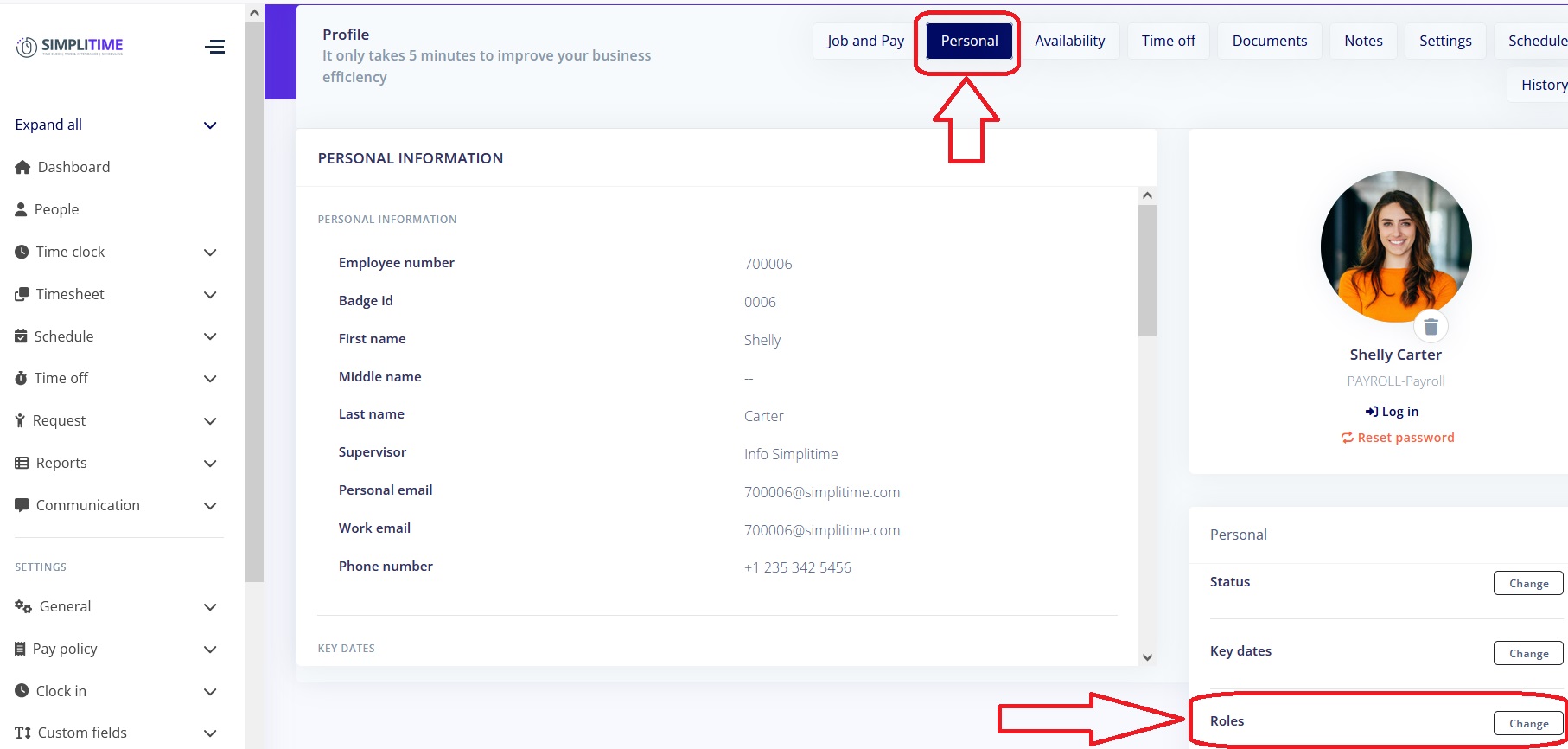
- Click on the Roles’ Change button to open the company information fields
- From the dropdown list select the role(s).
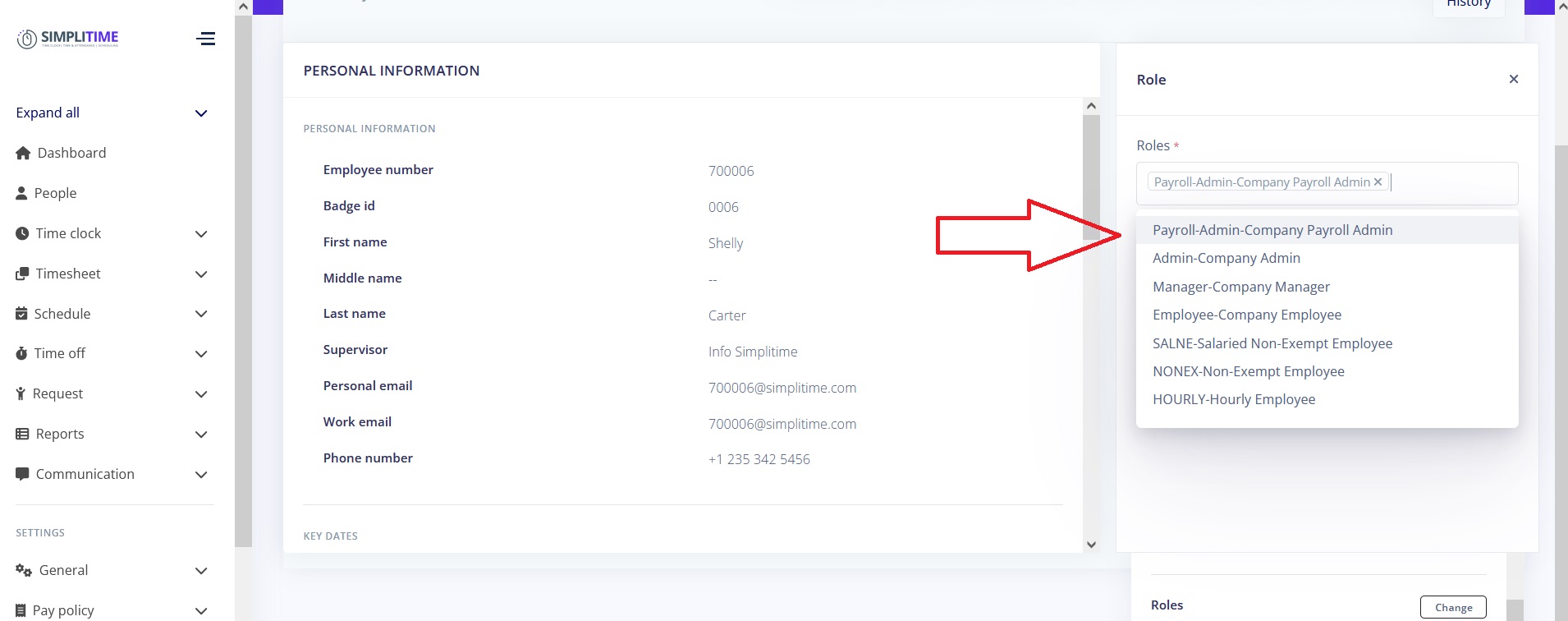
- Click on the Save button to save the changes
