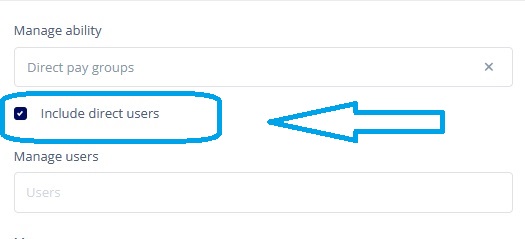To assign permissions to a manager follow the steps below:
- Locate the employee on People‘s table by using filters.
- Click on the employee(manager) who you want to assign permissions to
- Click on the Personal tab to navigate to employee’s Management Information
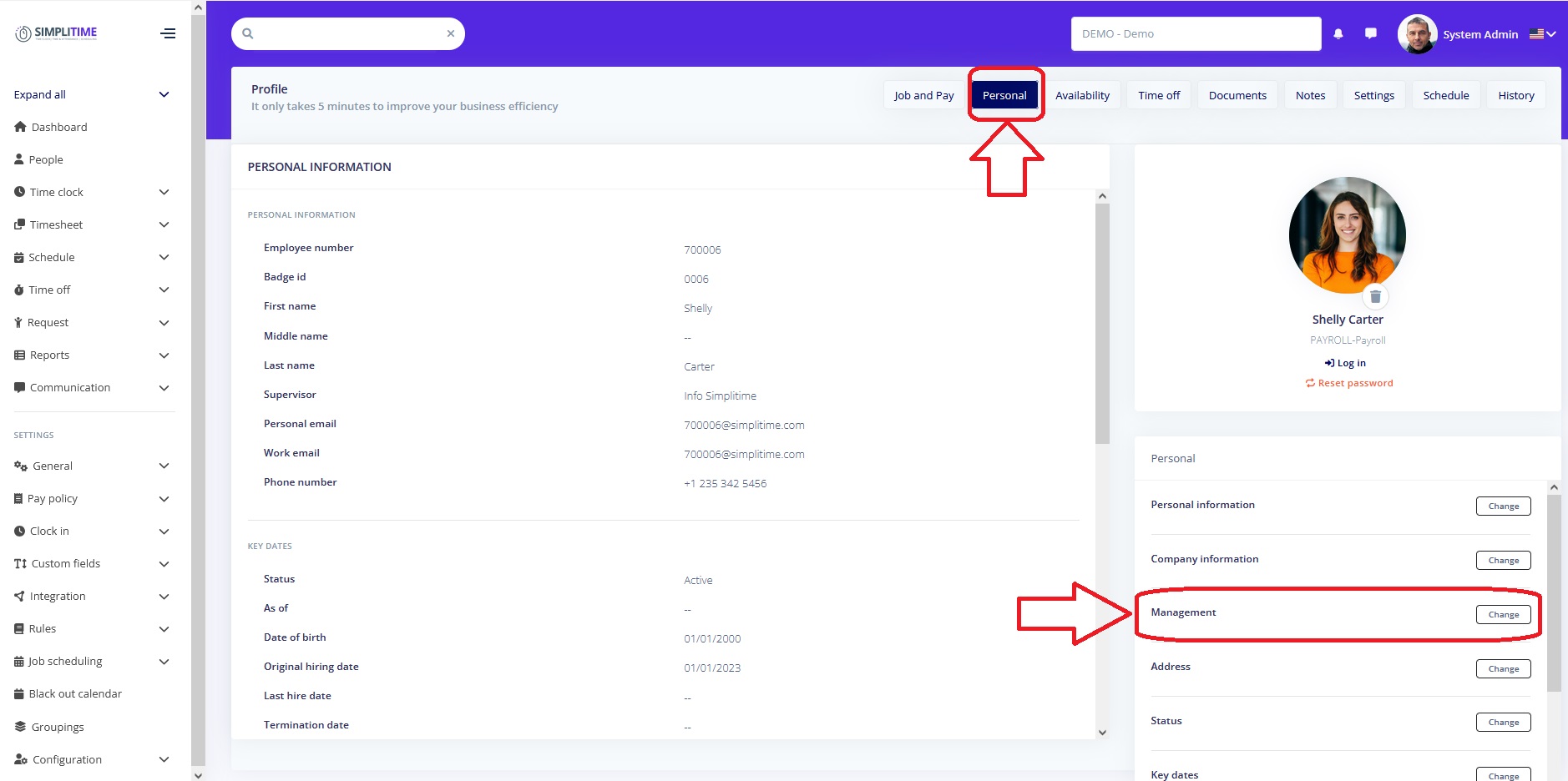
- Click on the Management’s Change button to open the Management fields
- In the Manage Ability dropdown select one of the options:
- Direct Users – By selecting this option the manager will get access to the employees he supervises directly
- Manage Users – By selecting this option the manager will get access to specific employees that can be selected from the Manage Users dropdown list
- Direct Organisation Level
- Direct Location
- Direct Paygroups
- Direct Calculation Group
- *Other options that are listed based on company hierarchy
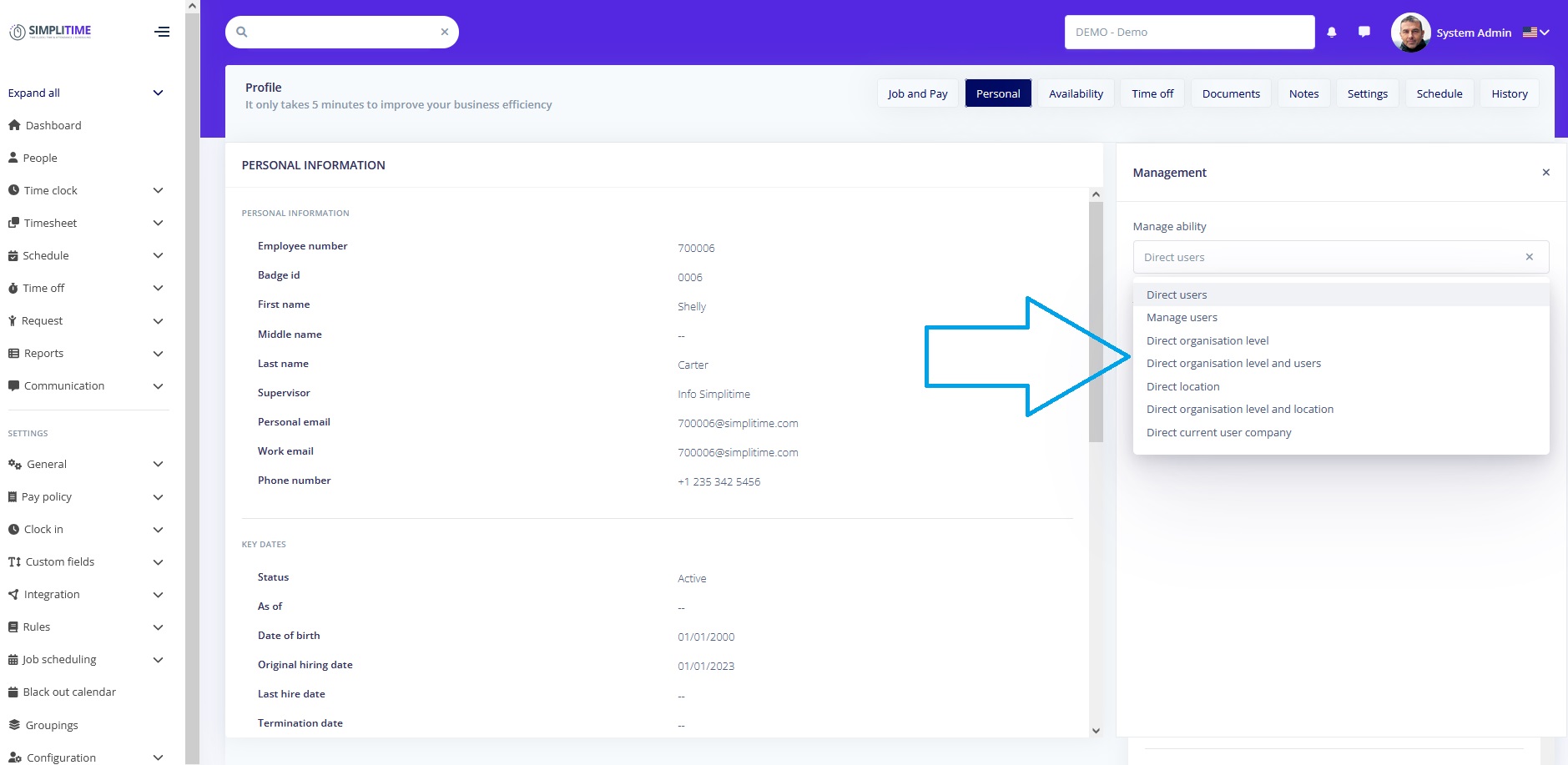
- Based on the option selected in the previous step (ie. Direct Organisation Level), enter/select the item(s) that the employee should have access to
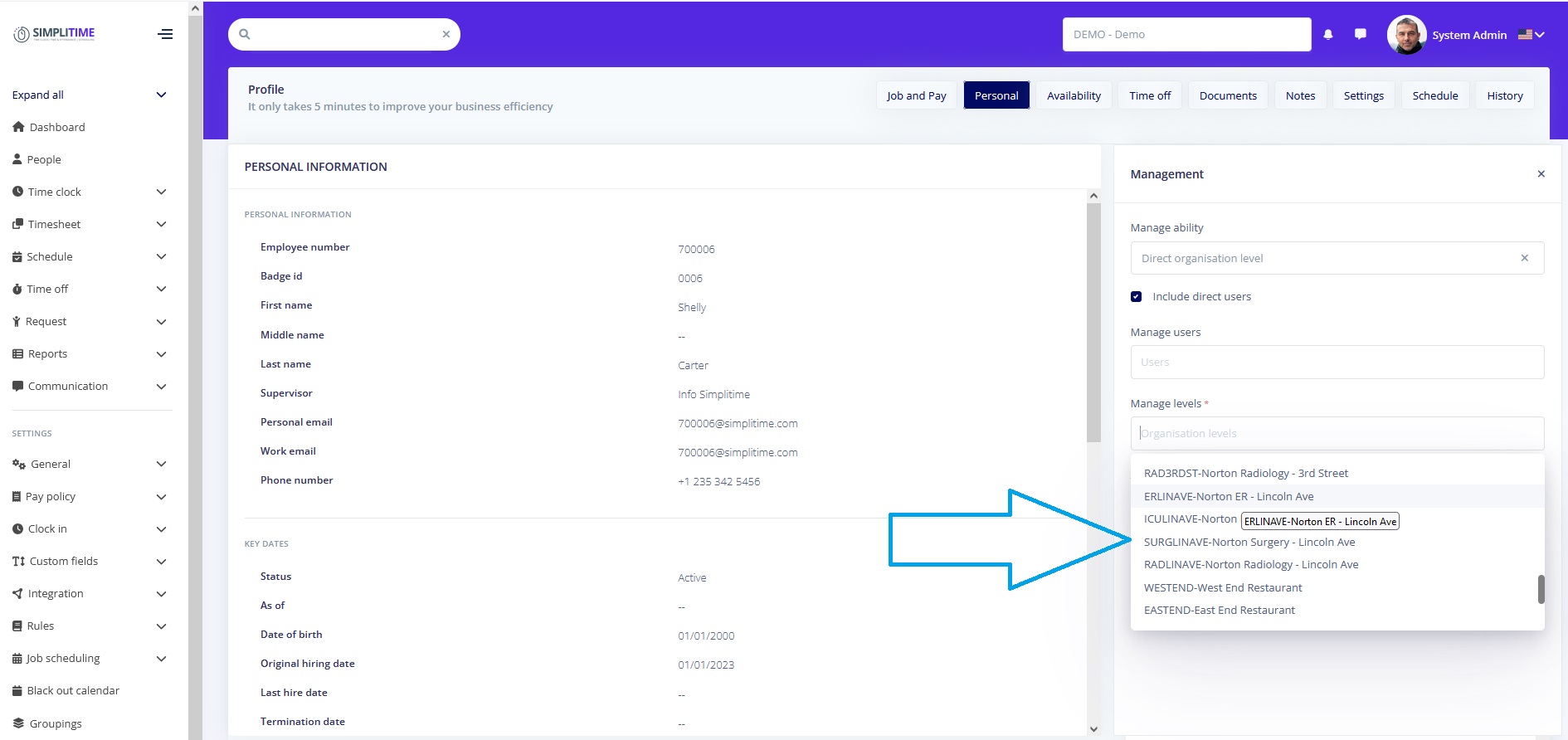
- Additionally, you can add specific employees that are not part of the items (subaccounts, paygroups, etc.) selected above. To add specific users click on the Manage Users field and select the users.
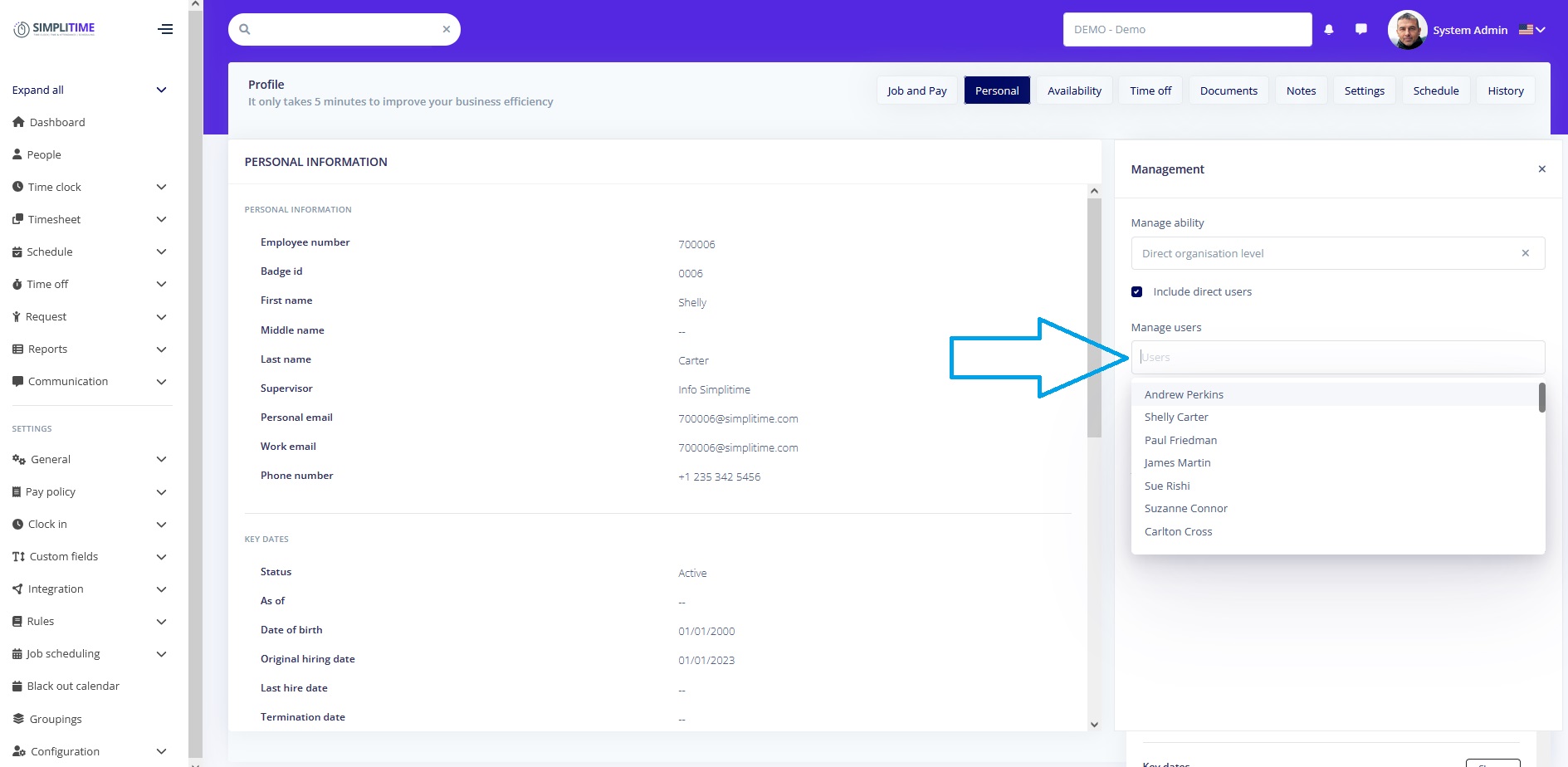
- If Direct Organisation Level is not selected in the step #5 (ie. paygroup or calculation group option has been selected) and you need to add specific Organisations levels, you can click on Additional levels to manage field and select specific organisation levels.
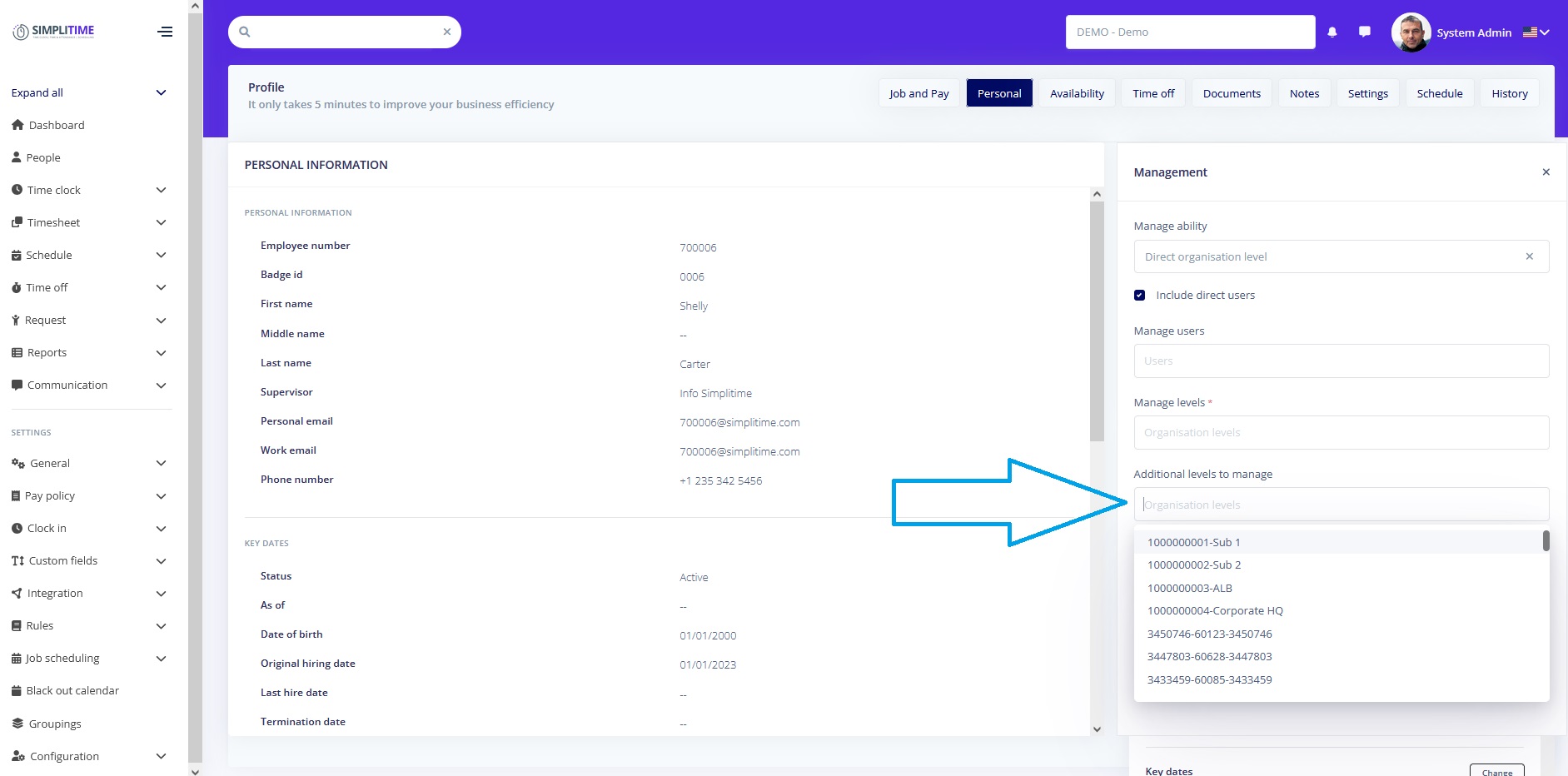
- Click Save
*Please note that the Include direct users option is checked by default, meaning that the manager will get access to the employees he/she supervises. You can uncheck this option to grant access only to the employees that are part of the levels (organisation level, paygroups, calculation groups, etc.) entered in the steps above.