To add overtime to an employee’s timesheets follow the steps below:
- Under Timesheets->My Team:
- Use the filters (name, employee ID etc.) to locate the employee(s) whom you want to add OT.
- Optional – If you want to add OT to the timesheets of previous weeks, use the date-picker to navigate to previous weeks or cusdom dates. By default the current week’s timesheets are displayed.
- Click on the expand icon to display employees’ timesheets
- To add OT hours to an employee whose timesheets are blank, navigate to the :
a specific days timesheet and:
- enter the start time of the OT on the IN field
- enter the end time of the OT on the OUT field
- select OT as pay code on the Time Code dropdown
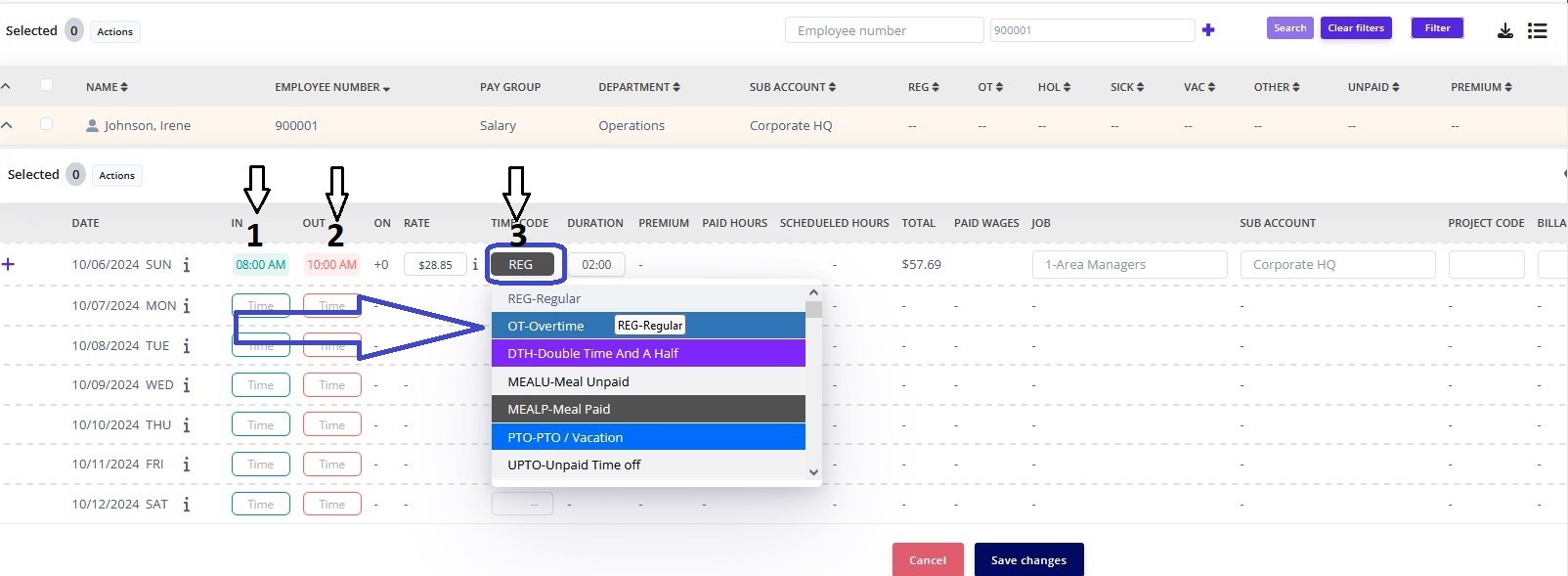
- Click Save changes
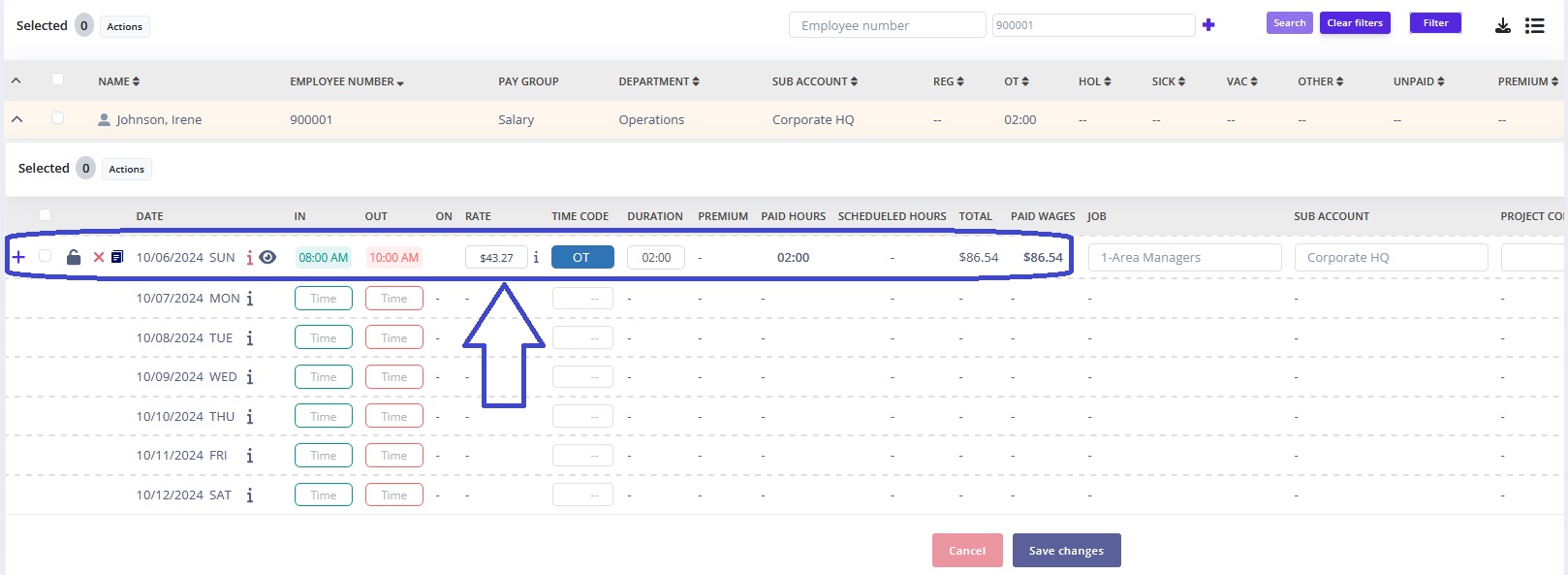
- Whereas, to add OT hours to an employee whose daily timesheet has already a regular shift (ie. 8:00am to 4:00pm), click on the ‘+’ icon to add a new row and:
- On the IN field enter the start time of the OT. This step can be skipped if the OT time continues right after employee’s regular shift.
- On the OUT field enter the end time of the OT
- on the Time Code dropdown select OT as pay code
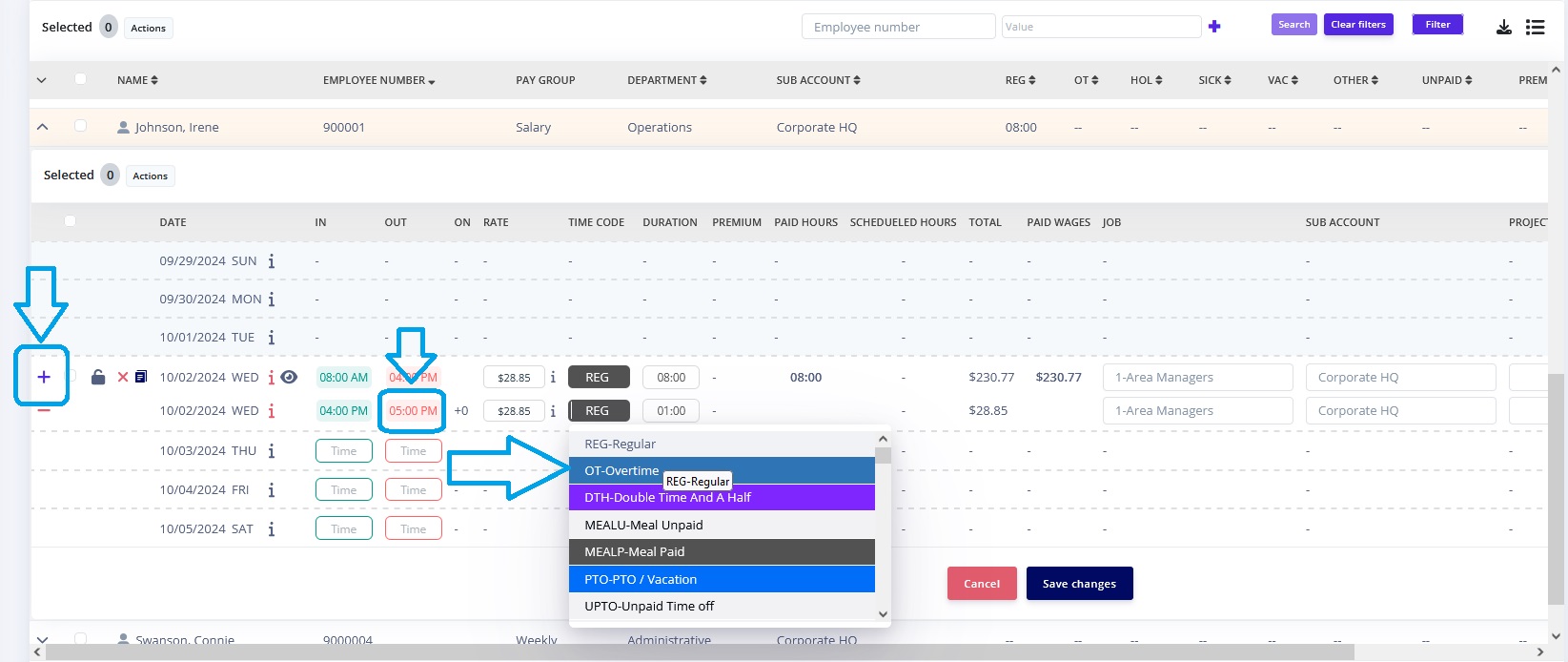
- Click Save changes
