To approve specific employees’ timesheets follow the steps below:
- Under Timesheets->My Team:
- Select the date-range of the timesheets that needs to be approved. By default the current week timesheets are displayed.
- Use the filters to locate the employee(s) whose timesheets you want to approve. By default all employees are displayed.
*If there are too many employees listed, navigate to a specific page by clicking on the navigation’s page numbers to display the rest of the employees.
- To approve a specific day’s timesheet only:
- click on the expand icon ‘⌄’ to display the timesheets
- click on the red X icon of a specific date’s timesheet
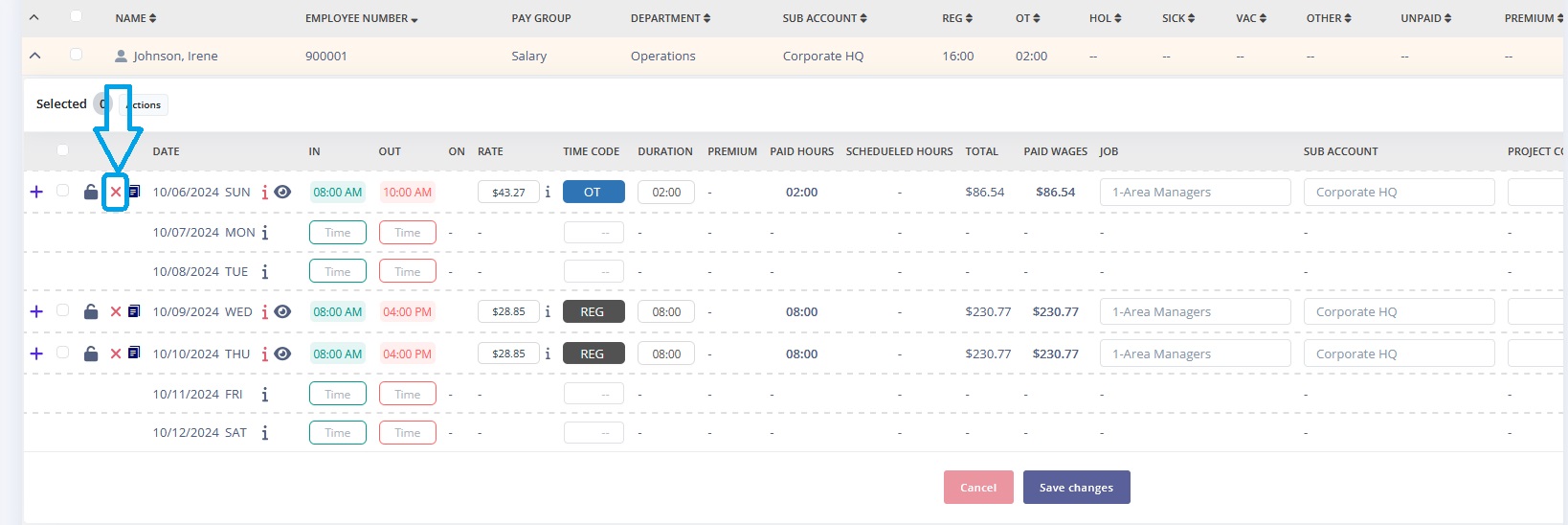
- click Save changes
Upon approving the timesheet the ‘X’ icon turns into ‘✓’ icon. You can also unapprove the approved timesheets by clicking on the ‘✓‘ icon.
- Whereas, to approve selected days of the employee’s timesheet:
- click on the expand icon ‘⌄’ to display the timesheets
- select the days you want to approve by clicking on the Select field of each day
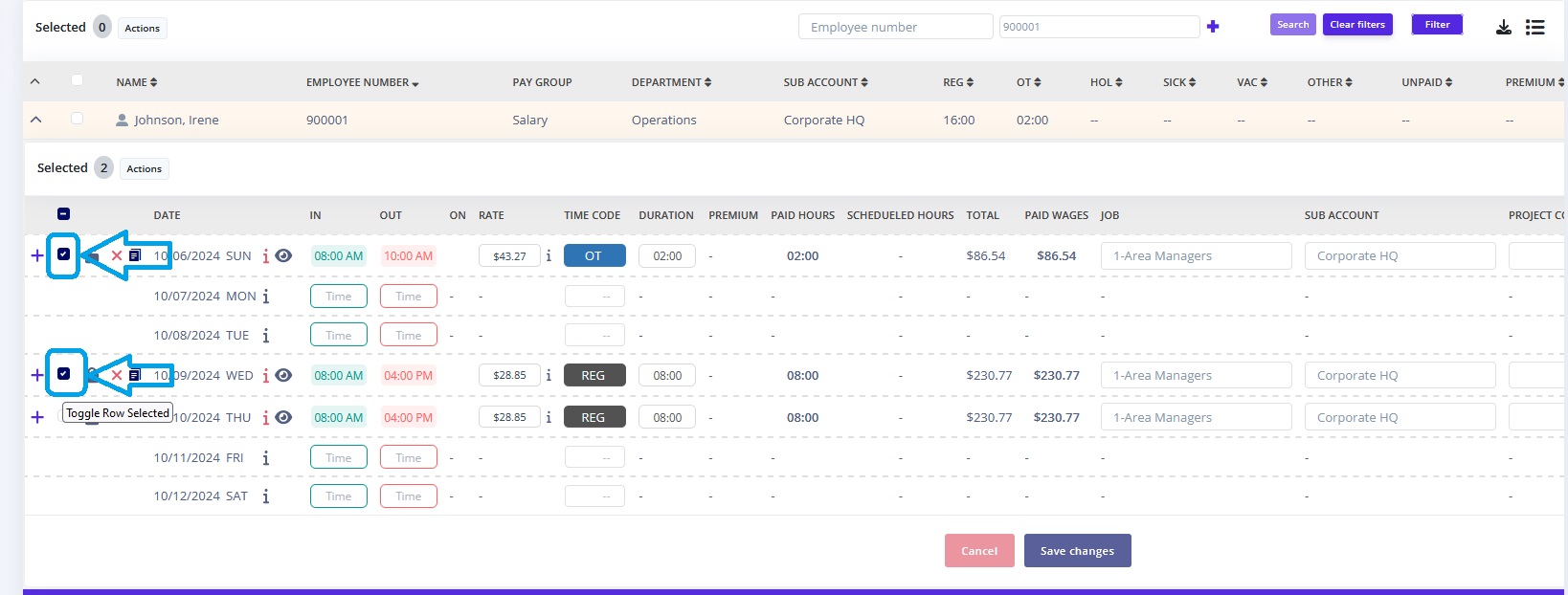
- click on the Actions button and select Approve.
*Number on parantheses will depict the total of the timesheets being approved. - click Save changes
- Additionally, you can approve all employee’s timesheets for the selected date-range. To approve a selected employee’s all timesheets:
- click on the expand icon ‘⌄’ to display the timesheets
- click on the Main Select field
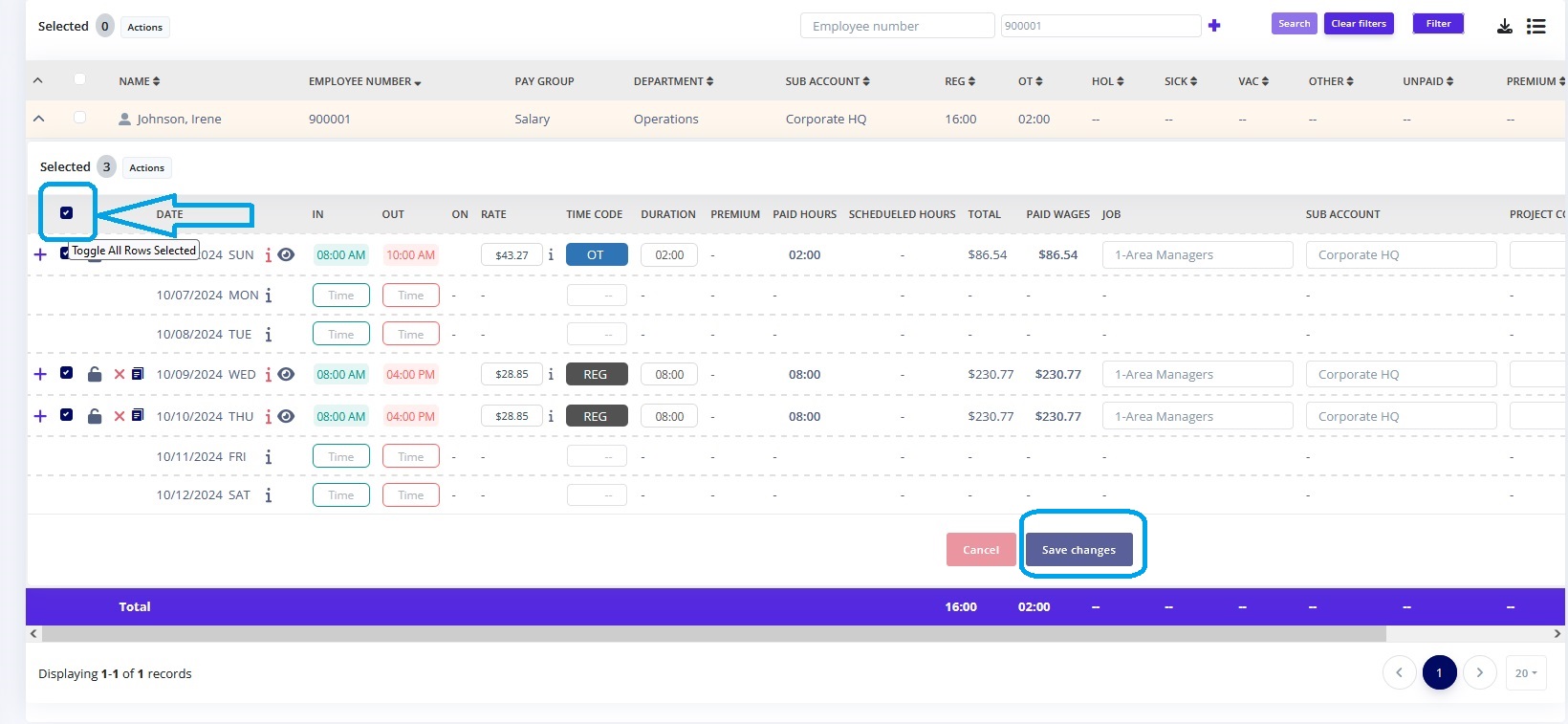
- click on the Actions button and select Approve.
*Number on parantheses will depict the total of the timesheets being approved.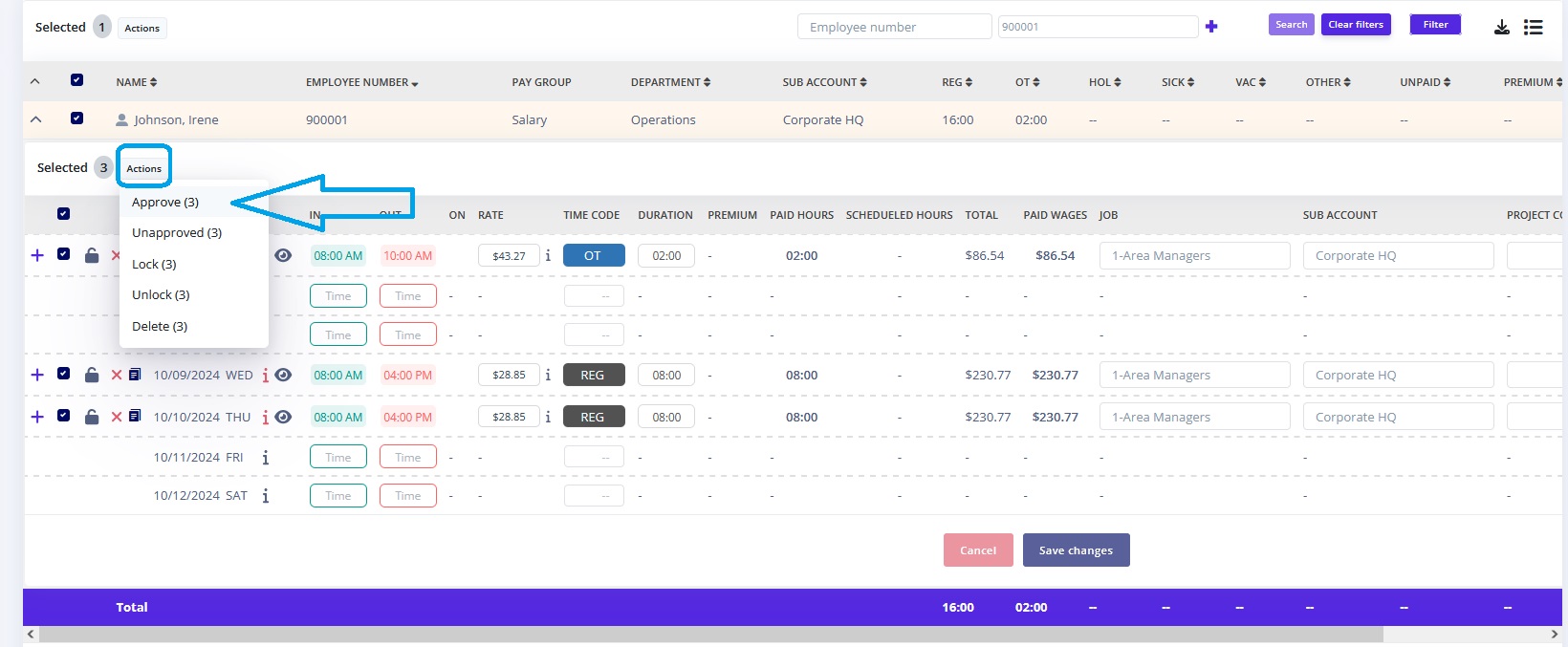
- click Save changes
