- Log into SimpliTime
- Navigate to Whitelist Number feature by expanding the Clock In item in the left sidebar.
- Upon clicking on the Clock In, a dropdown with three items is displayed. Click on the Whitelist Number item to open the QR Code page.
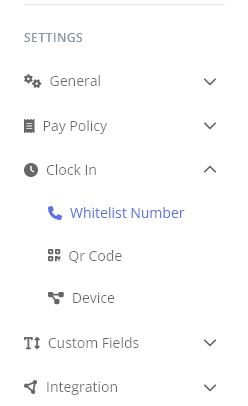
- To add a new Whitelist Number click on the ADD button on the top right corner. Upon clicking on the ADD button a “Add new number” menu will be displayed on the right side of the screen.
- On the “Add new number” menu’s fields enter the following information:
- Phone number
- Description
- Location – select the location from the available options in the dropdown
- Timezone – select the time zone from the available options in the dropdown (ex. (UTC -06:00) America/Chicago)
- Subaccount – select the subaccount from the available options in the dropdown
- Enable / Disable Status
- Click SAVE to save the changes.
