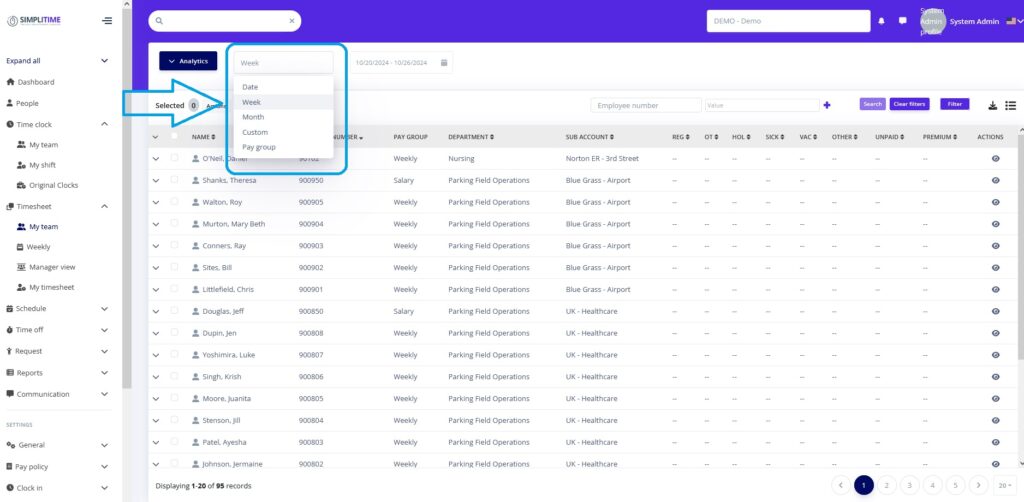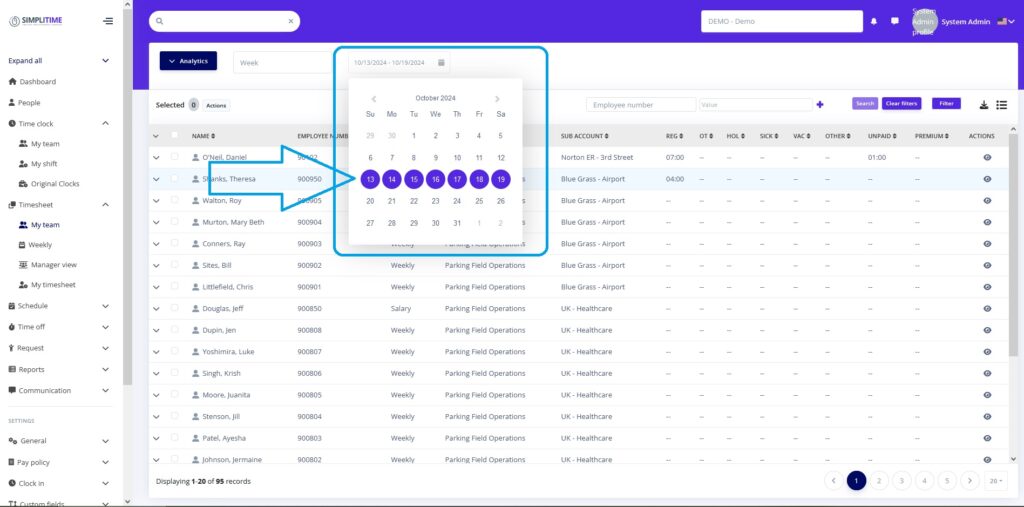To select a specific date range in Timesheet follow the steps below:
- Click on the Timesheet menu item on the left sidebar menu
- Under Timesheet, click on My Team to navigate to team’s timesheet
- On the Date-picker dropdown select to select on of the options below:
- Date – By selecting this option you can display the timesheets of a specific date (ie. 05/08/24)
- Week – By selecting this option you can display the timesheets for the entire week (ie. 10/06/24 – 10/12/24). By default the current week is displayed. To go to previous weeks you need to click on any day of the previous weeks.
- Month – By selecting this option you can display the timesheets for the entire month.
- Custom – By selecting this option you can display the timesheets of custom date-ranges within a month (ie. you can select a date-range from 10/10/24 to 10/20/24, which displayes timesheets for those days)
- Paygroup – By selecting this option you can display the timesheets for the whole paypariod of the selected paygroup.