To set up or override an employee’s breaks (breaks that are previously set up in the employee’s calculation group) follow the steps below:
- Locate the employee on People‘s table by using filters.
- Click on the employee who you want to set up/override breaks
- Click on the Settings tab to navigate to employee’s personal settings information
- Click on the Breaks’s Change button to open the Breaks fields
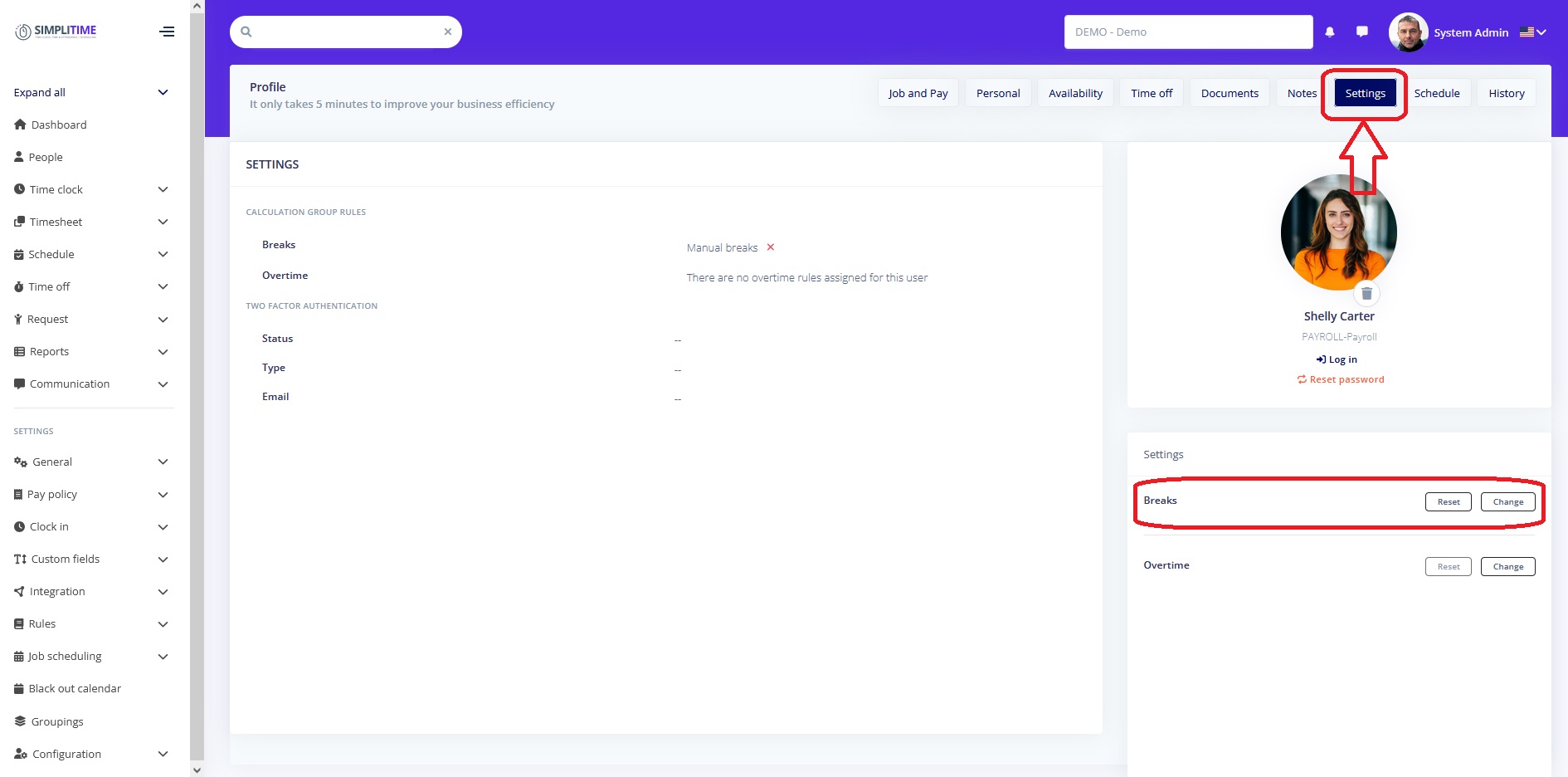
- Select one of the options below:
- Automatic breaks, or
- Manual breaks
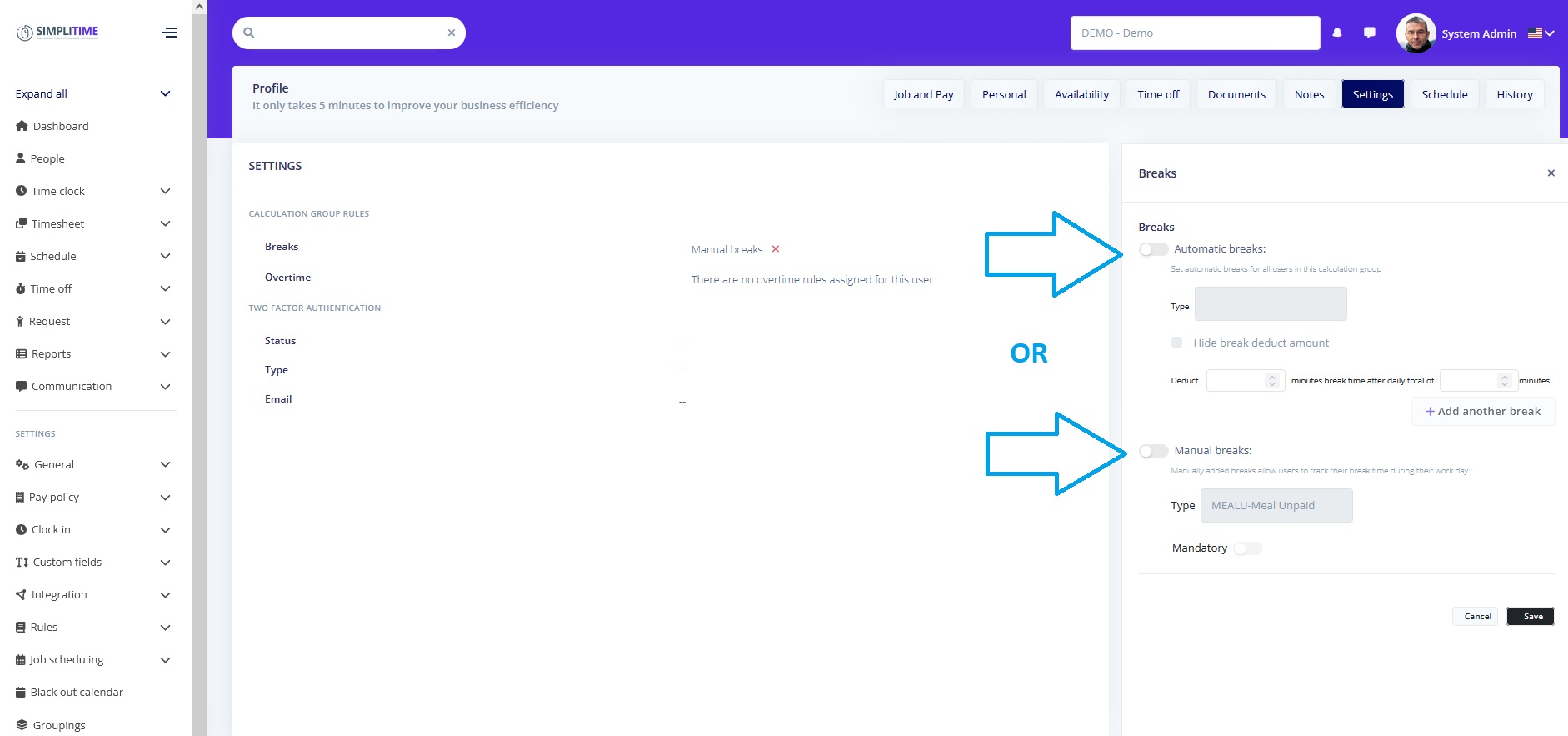
- If you selected Automatic Breaks, you need to select the type of the automatic break (paid, unpaid etc.) and enter the deduct amount (break duration) and the minimal amount of working time that needs to pass for the break to take effect (ie. 300min, meaning that the break will take effect after 5 hours of working time).
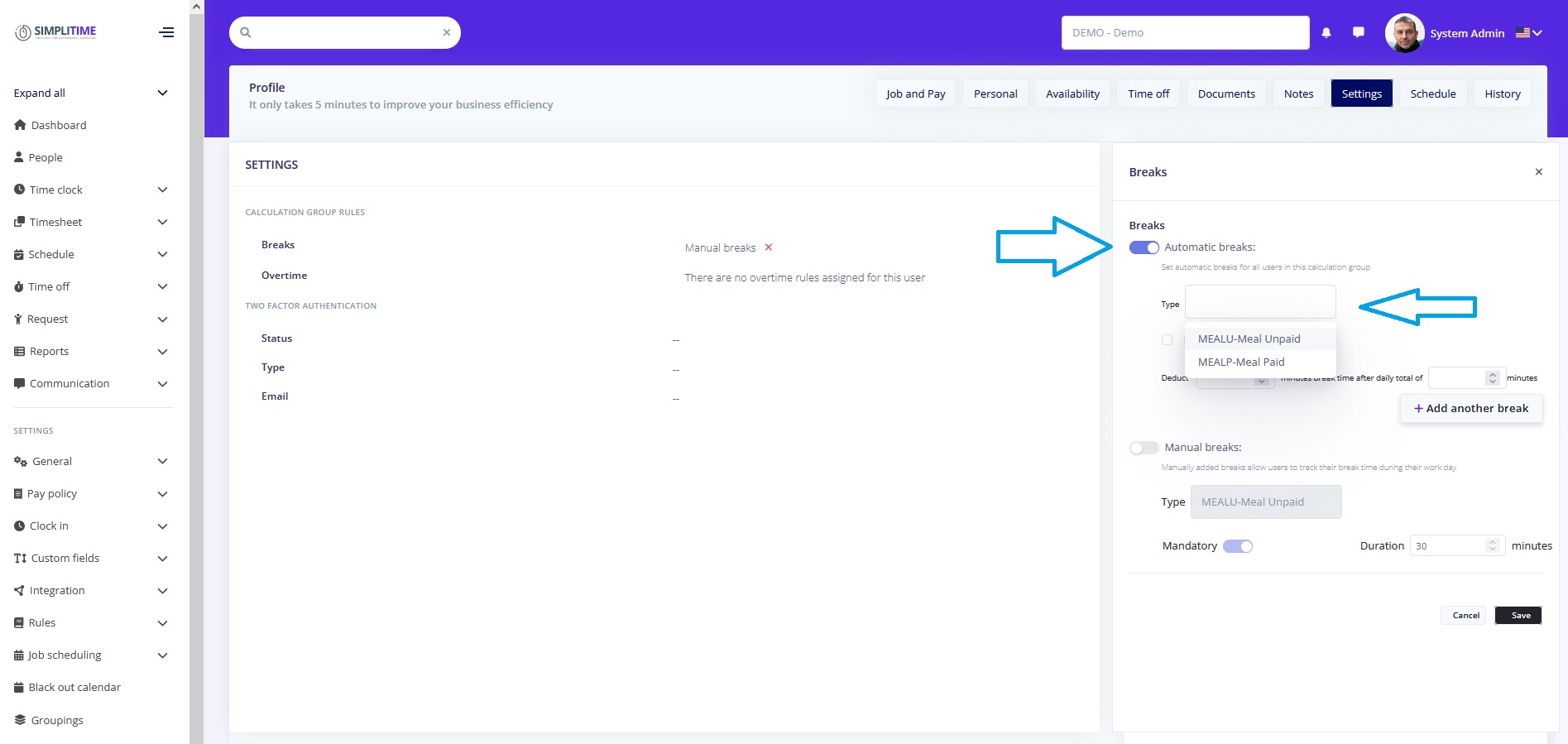
and,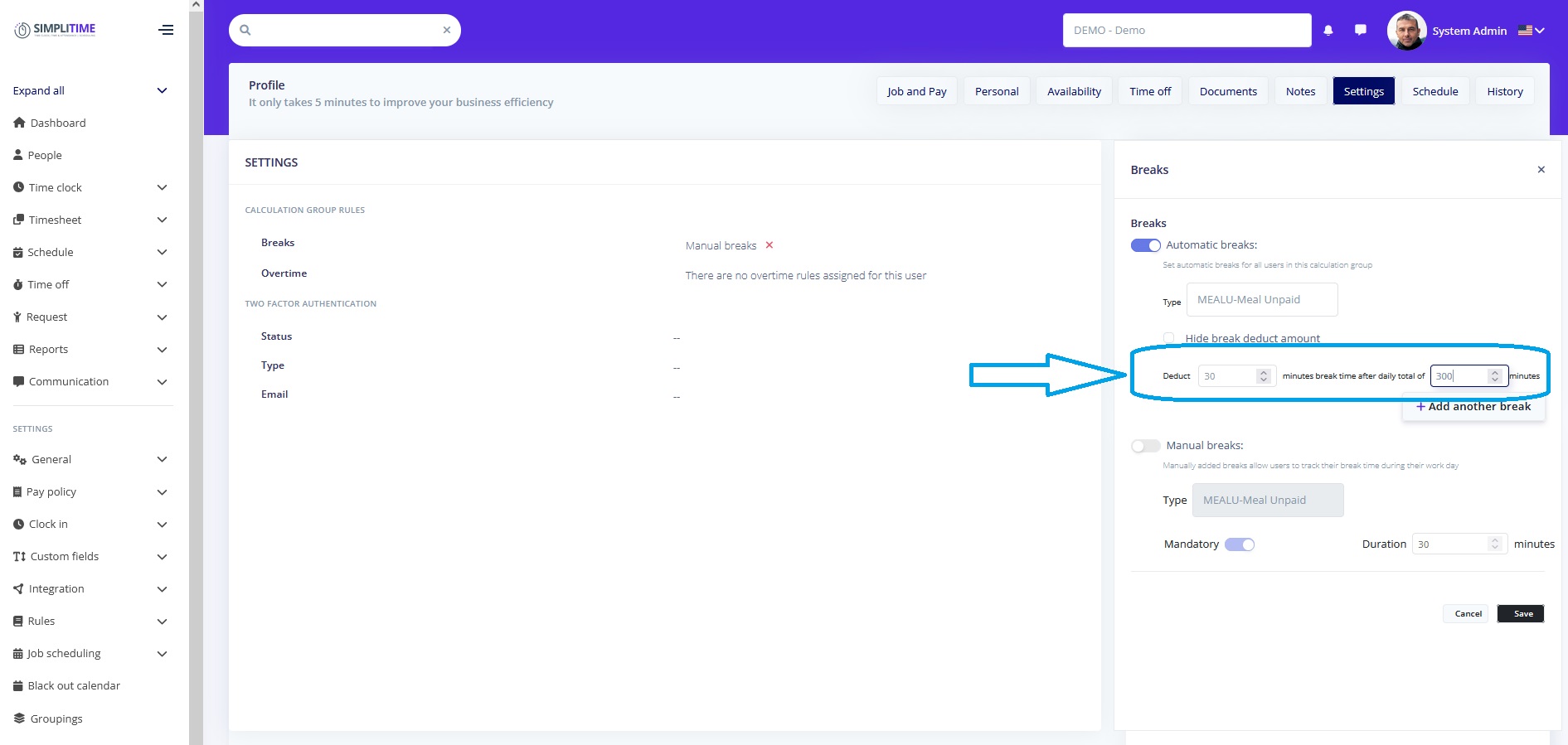
- If you selected Manual Breaks, you need to only select the type of the manual break (paid, unpaid etc.).
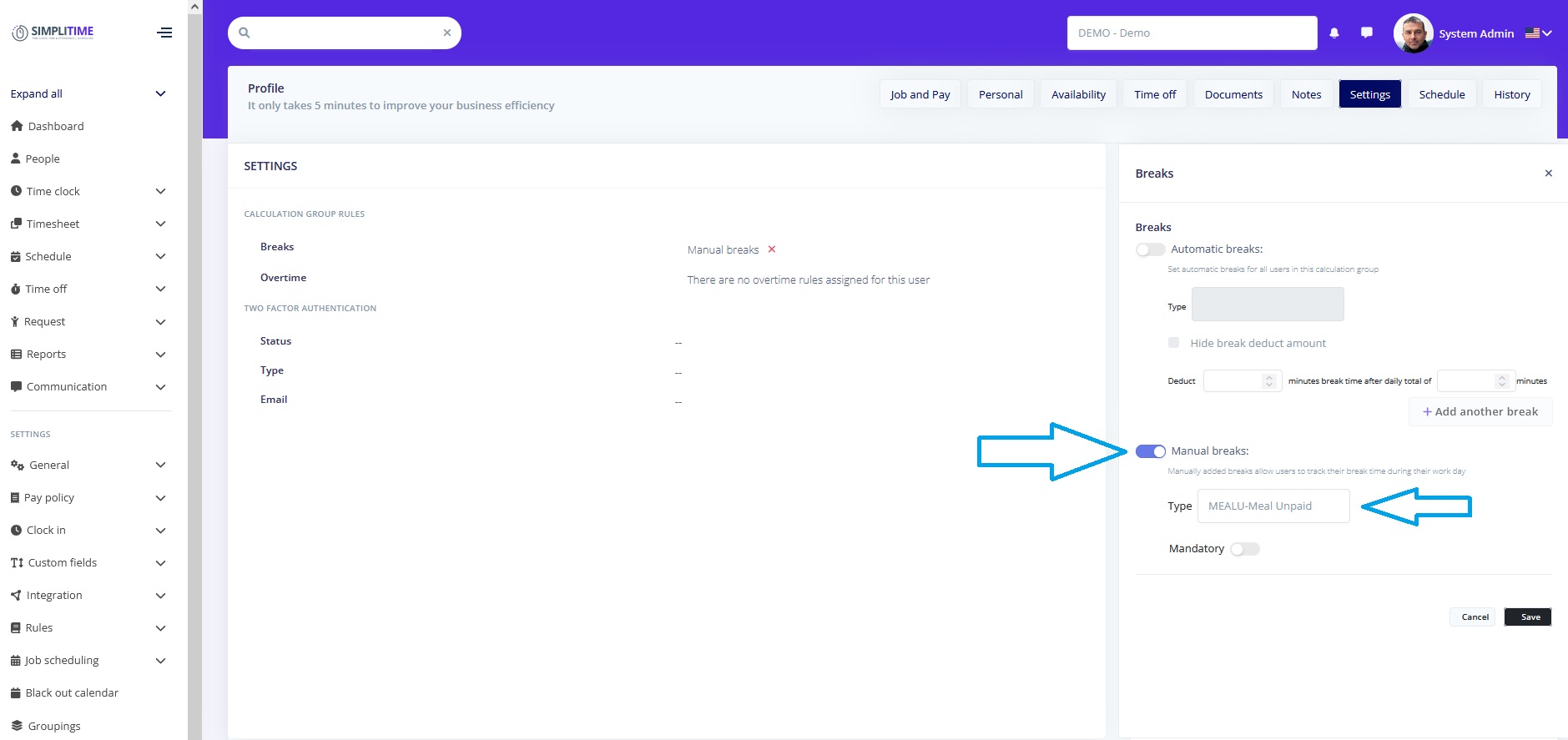
- Optionally, you can set mandatory Manual Breaks. To set mandaroy breaks, check on the Mandatory field and enter the duration of the mandatory break (ie. 30min, if the employee is required to take a mandatory 30min break)
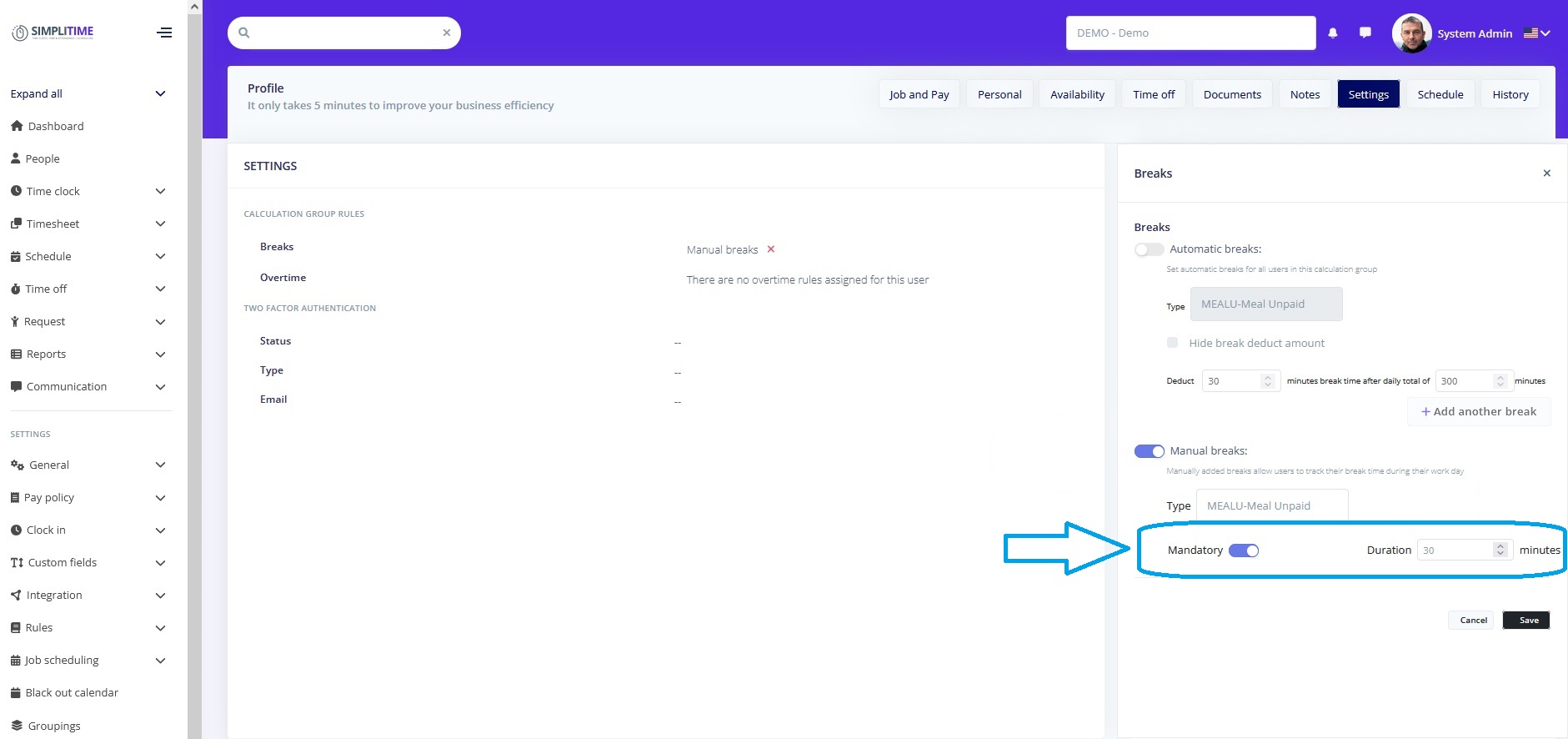
- Click Save
